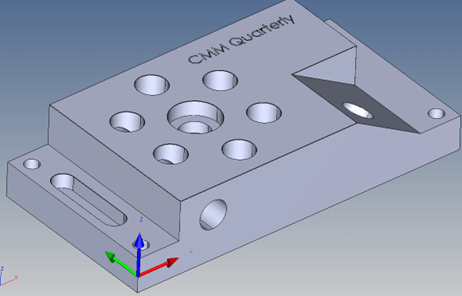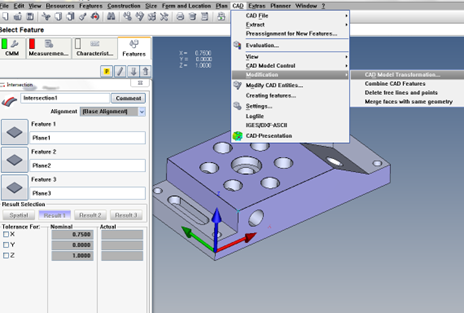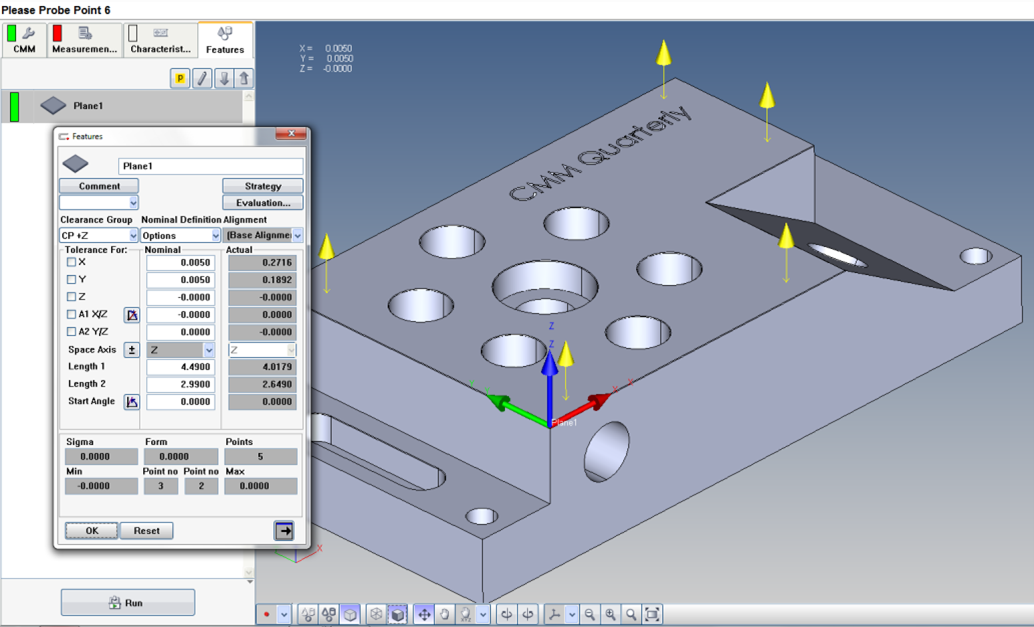CAD TRANSFORMATION
Moving the CAD Origin
Our first step after importing a CAD model is to make sure the alignment is in the proper location. The CAD alignment on the model must match the blueprint. In addition, the CAD model must be rotated as the part sits on the CMM table.
In this example the origin must be moved to the corner of the part.
We will need to extract some features off the model to obtain the nominals from the model in order to move the origin to the correct location.
Click on the lower toolbar and select Extract Features.
Pick all three of the planes on the example and create an Intersection (Construction/ Intersection) of the three planes
Open the Intersection.
Now click on CAD/ Modification/ CAD Model Transformation
Enter the values for X and Z.
You are moving the model to the origin and not the origin to the model, so reverse the sign of the numbers you enter. In this example, The Intersection is X = +0.750 therefore you must enter -0.750 Z is +1.000 therefore enter -1.000
CAD Model Transformation
You are moving the model to the origin and not the origin to the model, so reverse the sign of the numbers you enter. In this example, The Intersection is X = +0.750 therefore you must enter -0.750 Z is +1.000 therefore enter -1.000
Now delete (highlight all features and hit the delete key on the keyboard) the 3 planes and 1 intersection in the feature list. These features are no longer accurate since the model has moved.
Now let’s begin to select features from the CAD model. With the Extract Features icon selected the top plane and the model will highlight the feature and place a plane in the feature list double click to open the dialog box for the feature.
The nominals are extracted from the model. These nominals may differ slightly from the blueprint in some case especially where the blueprint values have been truncated.
When a feature is selected, notice that the extract features icon now changes to the Define Points icon. This means that it is now ready for you to define the strategy by placing the points yourself on the selected feature. This is not the only method, but we will cover that later.
Extract a Plane Feature
The extract features icon now changes to the Define Points icon
Pick 4 or 5 points on the surface using the left mouse. Each click of the left mouse will add a point. This is similar to using a joystick. In this method you simply place the points on the model with the mouse. When you execute the program, these points will be used to define the feature strategy.
Define Plane Strategy
Using the mouse to pick points on the plane surface.
CMM Quarterly Publications offers the Calypso Basic training manual. This CMM training package includes a training manual. Online hours are available at additional costs.
This manual covers both non-Cad and CAD programming.
This is a digital copy of the Calypso Basic Training Manual. Upon purchase the videos that accompany the handbook will be sent by a large file server service to your email to download.
This product is published by CMM Quarterly, the leader in cmm training products.
The Calypso Handbook serves as a comprehensive reference manual for Calypso programming. It includes embedded videos to facilitate understanding of various topics covered in the manual. Elevate your programming skills with these expert tips, each of which has been applied in real-world programming and verified to be effective. The Calypso Handbook is a digital download.